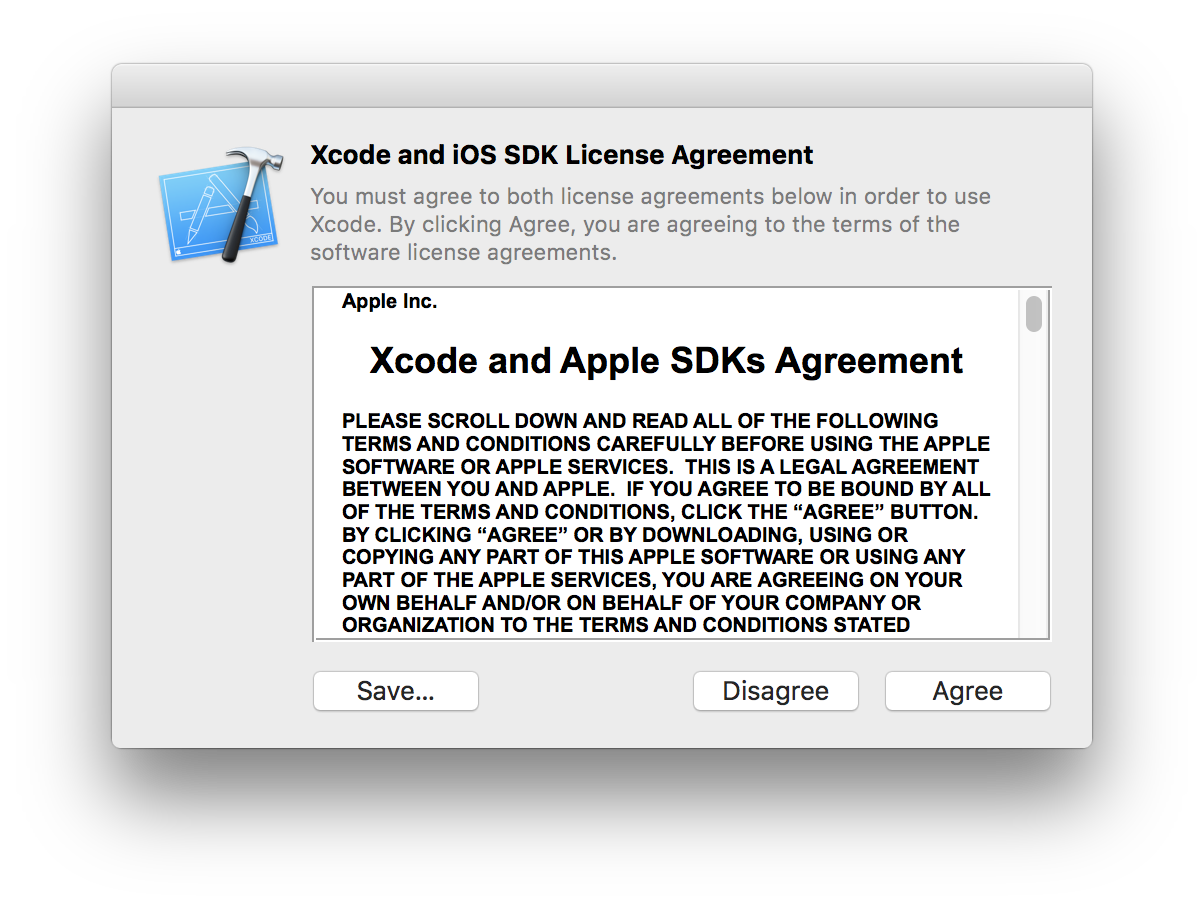
If you’ve ever gone through the process of automating Xcode installations, you’ve no doubt run across the issue of making sure that the license for Xcode and included SDKs has been accepted. An unlicensed Xcode looks like this on first launch, and asks for admin privileges:
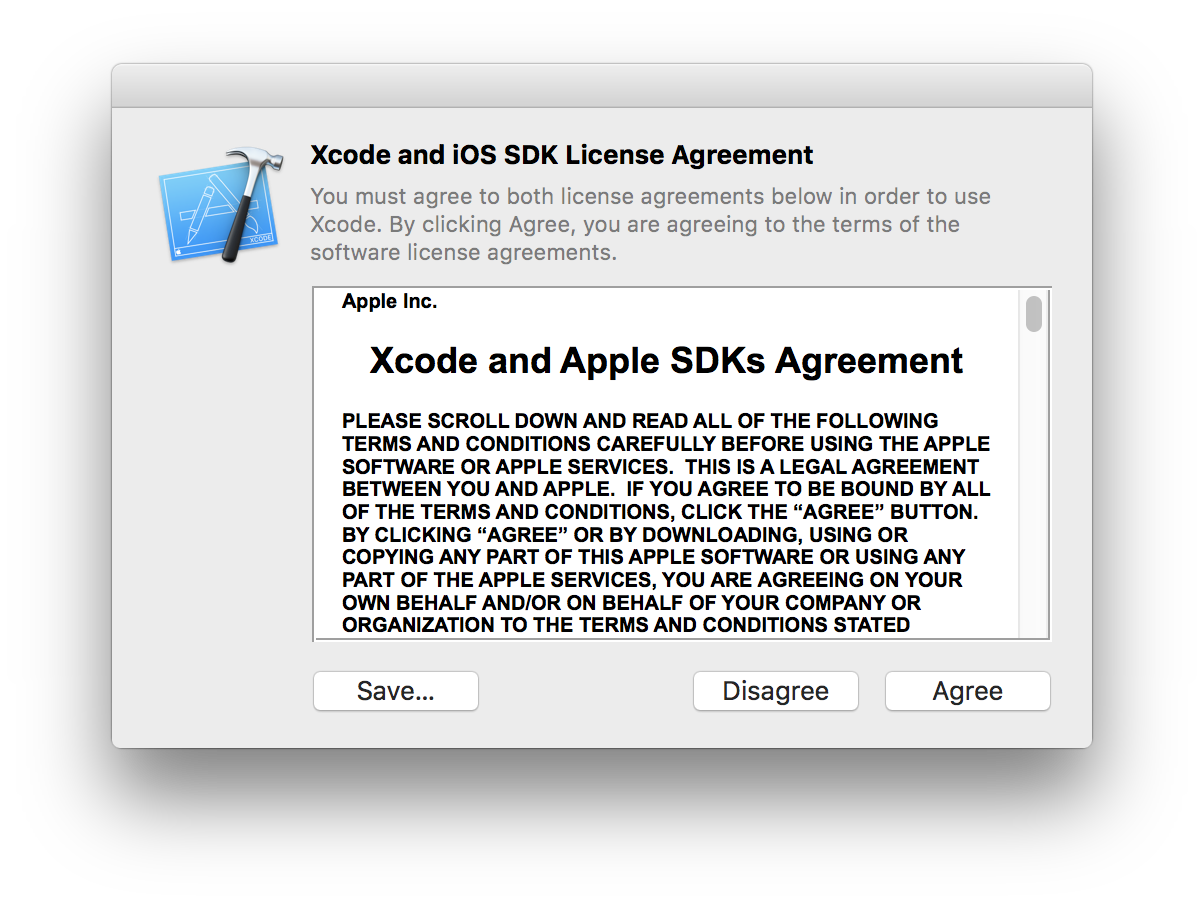
Or, try and run a command line utility and get:
➜ ~ strings Agreeing to the Xcode/iOS license requires admin privileges, please re-run as root via sudo. For a number of years the Munki wiki has been maintaining a list of actions to “finalize” an Xcode installation. See the script posted here on the Munki wiki, notably this part:
# accept Xcode license /Applications/Xcode.app/Contents/Developer/usr/bin/xcodebuild -license accept This useful trick with xcodebuild works if you have only a single Xcode app to deploy, but the situation becomes less clear if you maintain several on a single machine. And, you may have seen from time to time that you install a different version of Xcode (or a Beta version) on your own machine, that you need to re-accept the license again. What exactly is going on here?
The license “acceptance status” for Xcode is stored in a property list located in /Library/Preferences/com.apple.dt.Xcode.plist . This is not accessed with a preferences API, just reading and writing to a property list file. There are four keys that may store this license-related information. To see what I’ve got currently on my system, I’ll print out the plist contents:
➜ ~ /usr/libexec/PlistBuddy -c 'Print' /Library/Preferences/com.apple.dt.Xcode.plist Dict
The fact that there are different keys for “GM” and “Beta” versions explains why accepting a license for a Beta version doesn’t also cause the license to be accepted for a GM version, and vice versa.
I mentioned earlier the possibility of having multiple Xcode versions. This might be the case if you are developing or testing software that requires an older Xcode for compatibility with the project or included SDKs for older OS versions. You might name these Xcodes something like “Xcode-6.4.app”, etc. so that you can keep multiple Xcodes side by side. The Ruby gem XcodeInstall, a tool for automating installation of multiple versions of Xcode, does this. (And as of recent releases you can also run this tool using 🎉 - yes, the Party Popper emoji, entered in your terminal prompt).
Having multiple Xcode versions means you’ll have different versions of the agreement to accept. There are two important takeaways to know about this:
If you want to know programatically what license values will be written to com.apple.dt.Xcode.plist when a license is accepted, you can do this by reading the contents of a file within the Xcode app bundle called LicenseInfo.plist :
➜ ~ /usr/libexec/PlistBuddy -c 'Print' Xcode-6.4.app/Contents/Resources/LicenseInfo.plist Dict
Looking at these values and the ones from the PlistBuddy command shown earlier, you can see how these are mapped. licenseType will be either GM or Beta , and these will determine which of the two pairs of keys in com.apple.dt.Xcode.plist will be set. The corresponding XcodeVersionForAgreedTo.. key will contain Xcode.app’s CFBundleShortVersionString .
Also, if you are ever curious about some of Xcode’s support functions work surrounding the support packages, downloadables (simulators and docsets), etc. a good place to start looking is the DVTFoundation framework binary in Xcode.app/Contents/SharedFrameworks/DVTFoundation.framework .